host and remote
data Synchronization between host and remote machines
SSH
Port forwarding
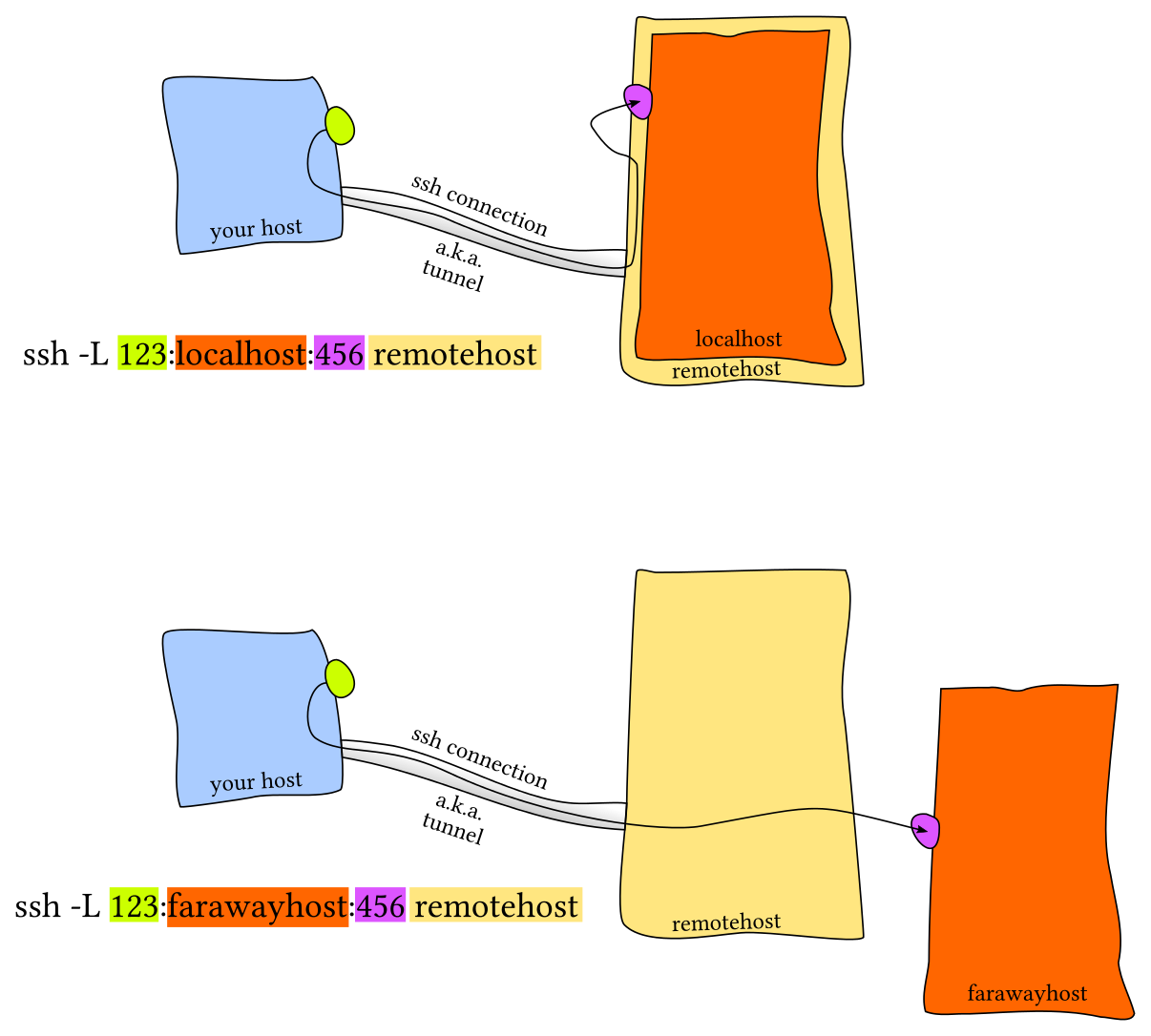
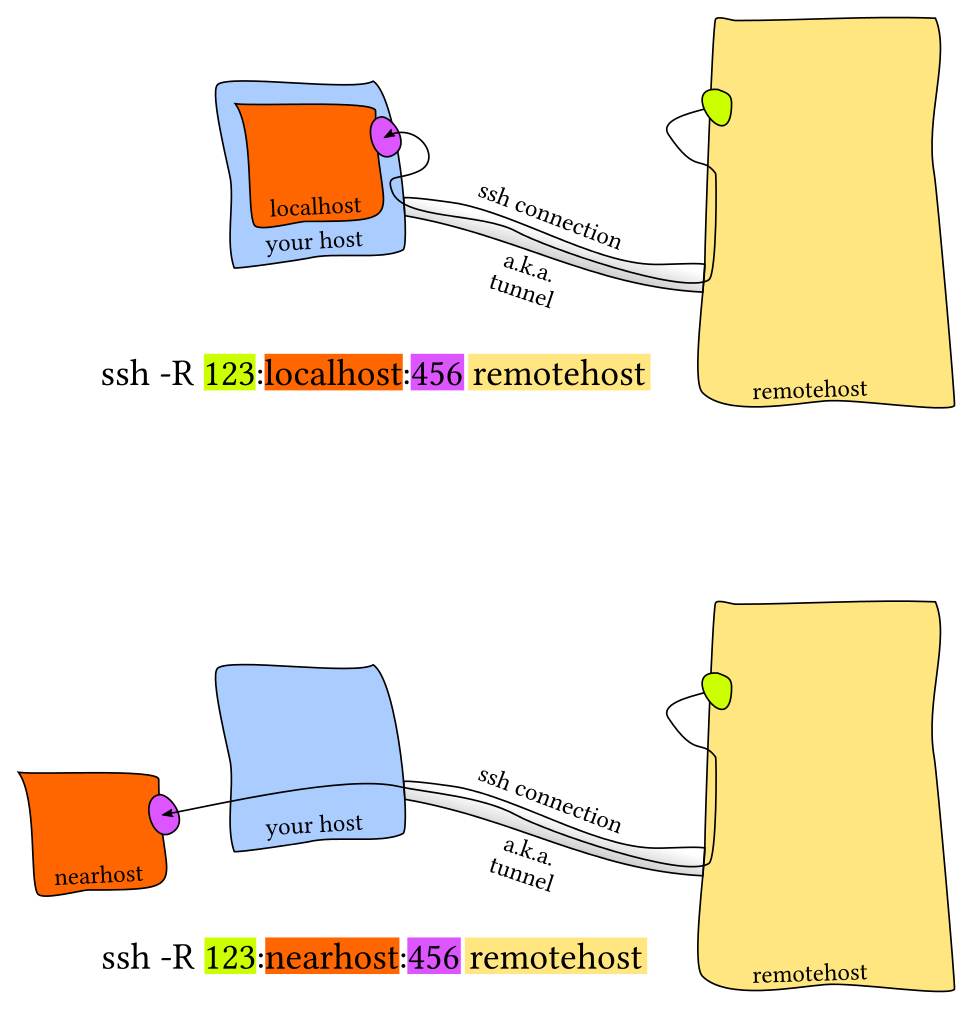
Trouble shooting
If the message doesn’t include the authentication method you want to use, take a look at the /etc/ssh/sshd_config configuration file. There can be a AuthenticationMethods publickey password to list all allowed methods if not using default setting. In addition, It’s a common error to accidentally set the PasswordAuthentication value to yes but PermitRootLogin to no or without-password when logging in as root.
Ensure that the appropriate configuration for your login method is set, then restart the service.
sudo restart ssh service
Another common error for authentication issue is error in Key Permissions And Ownership.
Synchronization tools
scp
scp [OPTION] [[user@]SRC_HOST:]file1 [[user@]DEST_HOST:]file2
# OPTION:
# -P: Specifies the remote host ssh port.
# -p: Preserves files modification and access times.
# -r: This option tells scp to copy directories recursively.
# -v: verbose.
# -q: suppress the progress meter and non-error messages.
# -C: forces scp to compresses the data as it is sent to the destination machine.
The scp command relies on ssh for data transfer, so it requires an sshkey or password to authenticate on the remote systems.
The colon (:) is how scp distinguish between local and remote locations.
Examples:
# From local host to a remote host:
scp -v -rp /some/local/path/ <DEVBOX_ID>:/path/at/dest_host
# If SSH on the remote host is listening on a port other than the default 22
# then you can specify the port using the -P argument:
scp -P 2322 <file.txt> <remote_username>@10.10.0.2:/remote/directory
# From a remote host to local host
scp -v -rp <DEVBOX_ID>:/path/at/dest_host /some/local/path/
# Between two remote hosts
scp user1@host1.com:/files/file.txt user2@host2.com:/files
# To route the traffic through the machine on which the command is issued,
# use the -3 option:
scp -3 user1@host1.com:/files/file.txt user2@host2.com:/files
Unlike rsync , when using scp you don’t have to log in to one of the servers to transfer files from one to another remote machine.
rsync
rsync [OPTION] SRC_HOST DEST_HOST
# pull from remote to local
rsync [OPTION] USER@HOST:SRC DEST
# push from local to remote
rsync [OPTION] SRC USER@HOST:DEST
# OPTION:
# -a: archive mode
# -v: verbose
# -n or --dry-run: execute a test operation without making real changes.
# -u or --update: skip files that are still new in the destination directory
# --ignore-existing: only sync new files.
# --existing: only update existing files, no new files are pulled.
Command rsync need to be used in one of the machines involved in the syncing operation.
One imperative differential of rsync in comparison to other file-coying commands in Linux is its use of the remote-update protocol, to transfer only the difference between files or directory content. By default, rsync only copies new or changed files from a source to destination.
Always do a dry-run before making real changes: The --update or -u option allows rsync to skip files that are still new in the destination directory, and one important option, --dry-run or -n enables us to execute a test operation without making any changes. It shows us what files are to be copied.
Examples:
# push (dry-run)
rsync -nav --ignore-existing Documents/* aaronkilik@10.42.1.5:~/all/
# pull (dry-run)
rsync -nav <DEVBOX_ID>:/path/at/dest_host /some/local/path/
# push (dry-run)
rsync -nav /some/local/path/ <DEVBOX_ID>:/path/at/dest_host
Reference
Difference between ssh local and remote port forwarding
How to Use SCP Command to Securely Transfer Files
How to Use Rsync to Sync New or Changed/Modified Files in Linux
How to Use the Linux rsync Command for Remote Directory Synchronization
SSH key-based authentication and SSH config file configuration
How to troubleshoot ssh authentication issues
The pitfalls of using ssh-agent, or how to use an agent safely
ssh-ident: different agents and different keys for different projects, with ssh.